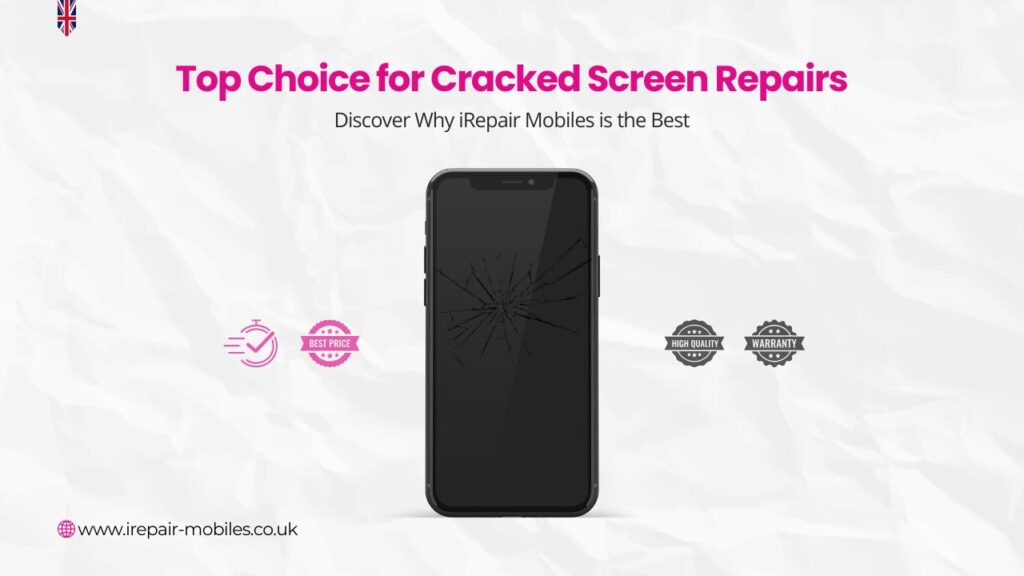With the advancement of technology, smartphones have become an essential part of our daily lives. Among the various features and functions, one crucial aspect that users often encounter issues with is the battery life of their iPhones. iPhone Battery Draining Fast, fret not! This article will provide you with valuable tips and techniques to address this problem effectively.
Get the Best Repair Service in UK
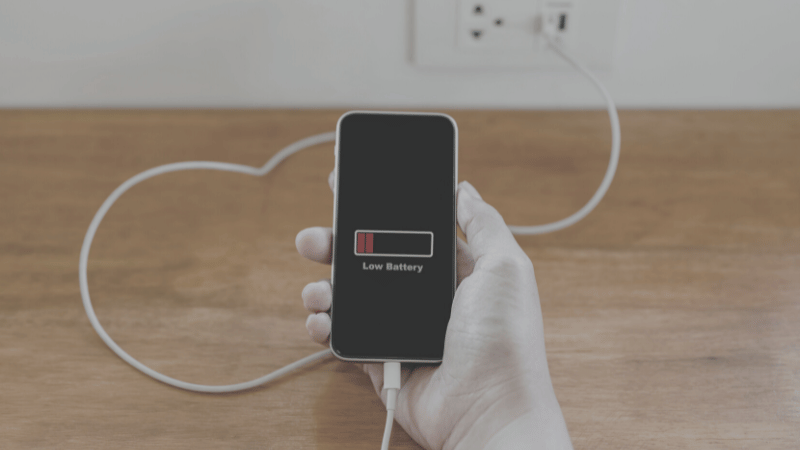
Understanding the Issue
Before diving into the solutions, it’s essential to understand why your iPhone battery might be draining faster than expected. Here are a few common factors that contribute to this problem:
- Background App Refresh: Some apps continue to consume power even when you’re not actively using them. Background App Refresh allows apps to update their content in the background, but it can drain your battery quickly.
- Location Services: Certain apps use location services to provide relevant information. However, keeping location services enabled for all apps can lead to excessive battery drain.
- Display Brightness: Keeping your iPhone’s display at high brightness levels can significantly impact battery life. The brighter the display, the more power it consumes.
- Push Email: If you have multiple email accounts set up on your iPhone and they are set to “Push” instead of “Fetch,” your device will constantly check for new emails, resulting in battery drain.
Now that you have a better understanding of the potential culprits, let’s explore the steps you can take to alleviate the issue.
Battery-Saving Techniques
1. Optimize Background App Refresh
- Open the “Settings” app on your iPhone.
- Scroll down and tap on “General,” then select “Background App Refresh.”
- Choose either to disable background refresh for all apps or selectively enable it for specific apps you deem necessary.
2. Manage Location Services
- Launch the “Settings” app and select “Privacy” followed by “Location Services.”
- Review the list of apps using location services and toggle off the ones you don’t need.
- Consider using the “While Using” option for apps that require location access only when you actively use them.
3. Adjust Display Brightness
- Swipe down from the top-right corner (iPhone X or newer) or up from the bottom (iPhone 8 or older) to access the Control Center.
- Adjust the brightness slider to an appropriate level that balances visibility and battery consumption.
4. Manage Push Email Settings
- Go to “Settings” and select “Mail.”
- Tap on “Accounts” and choose the email account you want to modify.
- Select “Fetch New Data” and change it to “Fetch” or “Manual” to disable push email.
Additional Tips
- Disable unnecessary notifications: Go to “Settings” > “Notifications” and customize which apps can send you notifications.
- Enable Low Power Mode: Activate Low Power Mode from the Control Center to limit background processes and extend battery life.
- Update iOS and apps: Keep your iPhone’s software up to date to benefit from performance improvements and bug fixes that can positively impact battery
If you need professional assistance with fixing your iPhone problems, please fill out the repair form below or feel free to contact us. Our team is here to help!
CONTACT ON WHATSAPP NOW