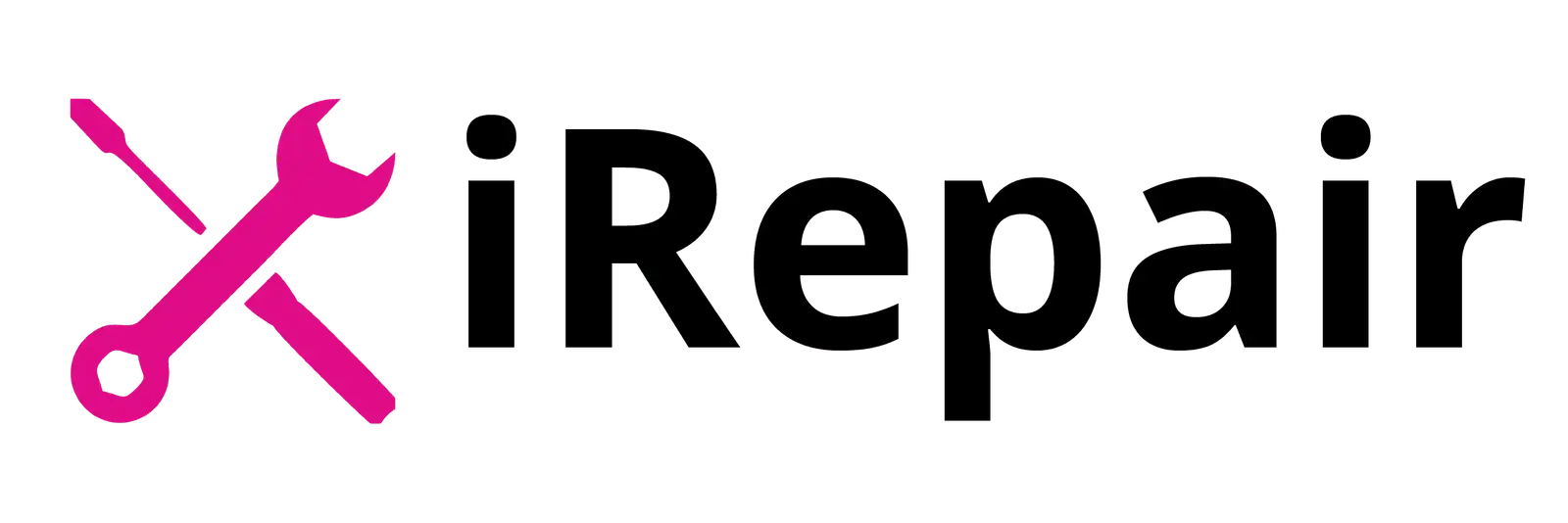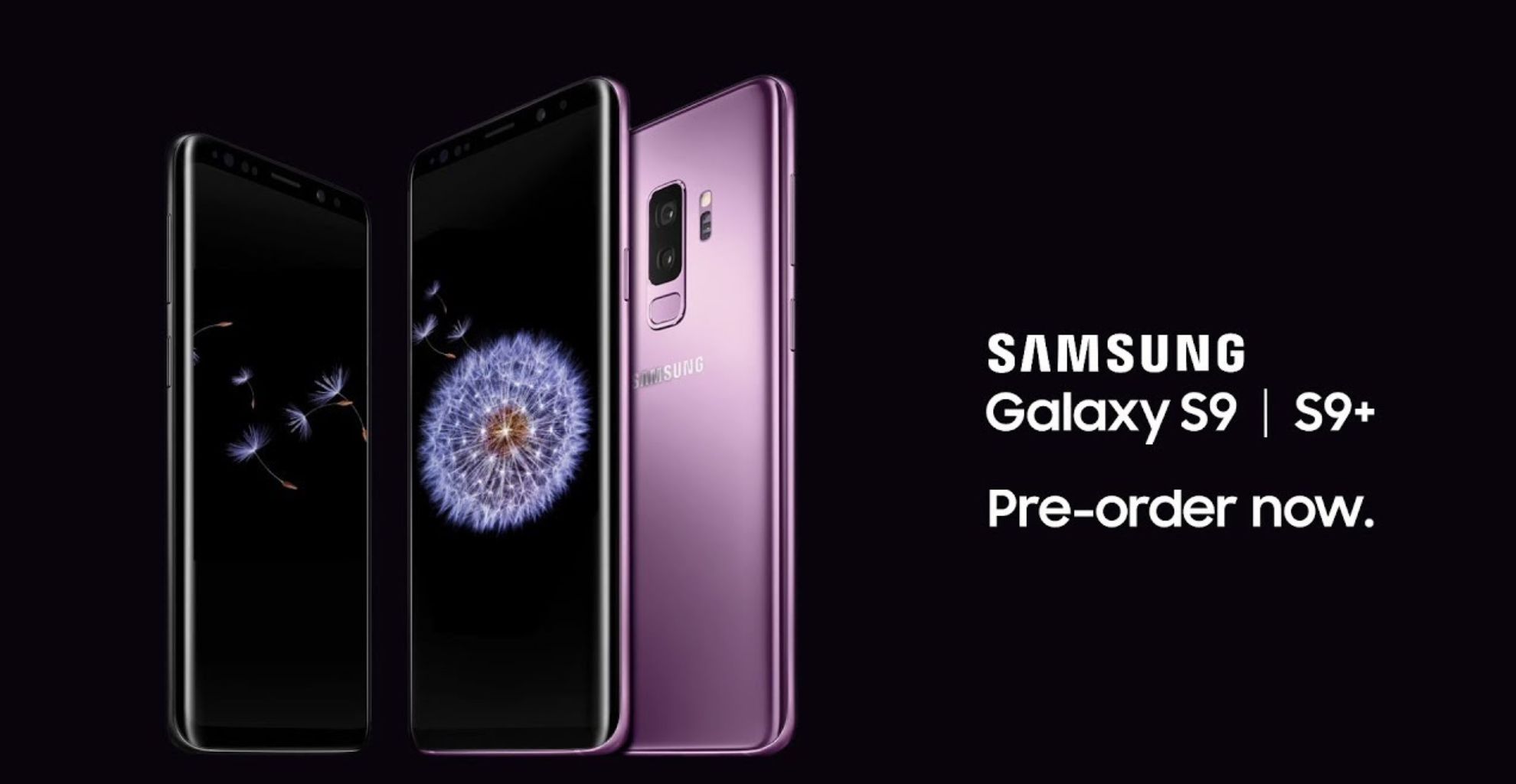In today’s digital age, our smartphones have become indispensable tools for communication, work, and entertainment. The iPhone, known for its innovative design and advanced features, holds a special place in our lives. However, even the most advanced technology can experience battery issues over time. In this comprehensive guide, we’ll delve into the world of iPhone battery repair, equipping you with the knowledge and skills to tackle battery-related challenges and ensure your device stays powered when you need it most.
Get the Best Repair Service in UK
How to Repair iPhone Battery: A Step-by-Step Guide
Diagnosing Battery Issues
Before embarking on any repair journey, it’s crucial to accurately diagnose the problem. Look out for telltale signs such as rapid battery drain, unexpected shutdowns, or a battery percentage that remains stagnant. Connect your iPhone to a computer and launch iTunes to check the battery’s health status and cycle count. This preliminary assessment will help you determine if a battery repair is indeed required.
Back Up Your Data
As a responsible iPhone user, safeguarding your valuable data is a priority. Prior to initiating any repair, create a backup of your iPhone using iCloud or iTunes. This precautionary step ensures that no cherished memories or critical information are lost during the repair process.
Assemble the Necessary Tools
To successfully replace your iPhone battery, gather the essential tools. Ensure you have a pentalobe screwdriver, a Phillips screwdriver, plastic opening tools, and a high-quality replacement battery kit. These tools are your allies in navigating the intricate landscape of iPhone internals.
Power Off and Open Your iPhone
Begin the repair process by powering off your iPhone and meticulously removing the screws that secure the device’s edges. With gentle precision, open the device using plastic opening tools, exercising caution to avoid inadvertently damaging any delicate components.
Remove the Old Battery
Once your iPhone is open, locate the battery connector and delicately disconnect it. Next, undo the screws that anchor the battery in place, and carefully extract the aged battery. Properly dispose of the old battery in accordance with local regulations and eco-friendly practices.
Install the Fresh Battery
With the old battery removed, follow the comprehensive instructions provided in your replacement kit. Secure the new battery in place using screws, reconnect the battery connector, and meticulously close your iPhone.
Power On and Verify
After reassembling your iPhone, iPhone it on and conduct a thorough check to ensure all functions are operational. To validate the success of the battery replacement, scrutinize the battery health status in your device settings.
Tips for Extending Battery Life
Mindful App Management
Effectively manage background app refresh and location services for apps that are not actively in use. This strategic approach significantly minimizes battery consumption.
Display Optimization
Customize display settings by lowering screen brightness and adjusting the auto-lock duration. These measures contribute to conserving precious battery power.
Curbing Push Notifications
Mitigate unnecessary background activity by disabling superfluous push notifications. This practice contributes to a more energy-efficient iPhone experience.
Embrace Software Updates
Regularly updating your iPhone’s software ensures access to the latest battery optimization features. Stay up to date with the ever-evolving world of technology.

Conclusion:
Concluding, it’s evident that repairing your iPhone battery is a manageable task with the right guidance and tools. By diagnosing battery issues, replacing the battery when necessary, and implementing battery-saving practices, you can extend your iPhone lifespan and sustain optimal performance. In an era where our smartphones are our constant companions, a well-maintained battery ensures uninterrupted connectivity and productivity.
FAQs (Frequently Asked Questions)
How often should I replace my iPhone battery?
The frequency of battery replacement depends on usage and battery health. Generally, it’s recommended every 2-3 years.
Can I replace the battery myself?
Yes, you can replace the battery yourself by following our step-by-step guide. However, if you’re not confident, it’s advisable to seek professional assistance.
Is it safe to use third-party replacement batteries?
Using genuine Apple replacement batteries is recommended. Third-party batteries may not meet the same quality standards.
How do I check my iPhone’s battery health?
Navigate to “Settings” > “Battery” > “Battery Health” to check your iPhone’s battery health status.
Why is my iPhone battery draining quickly after an update?
Software updates can sometimes affect battery life. Give your device a few days to adapt to the new update.