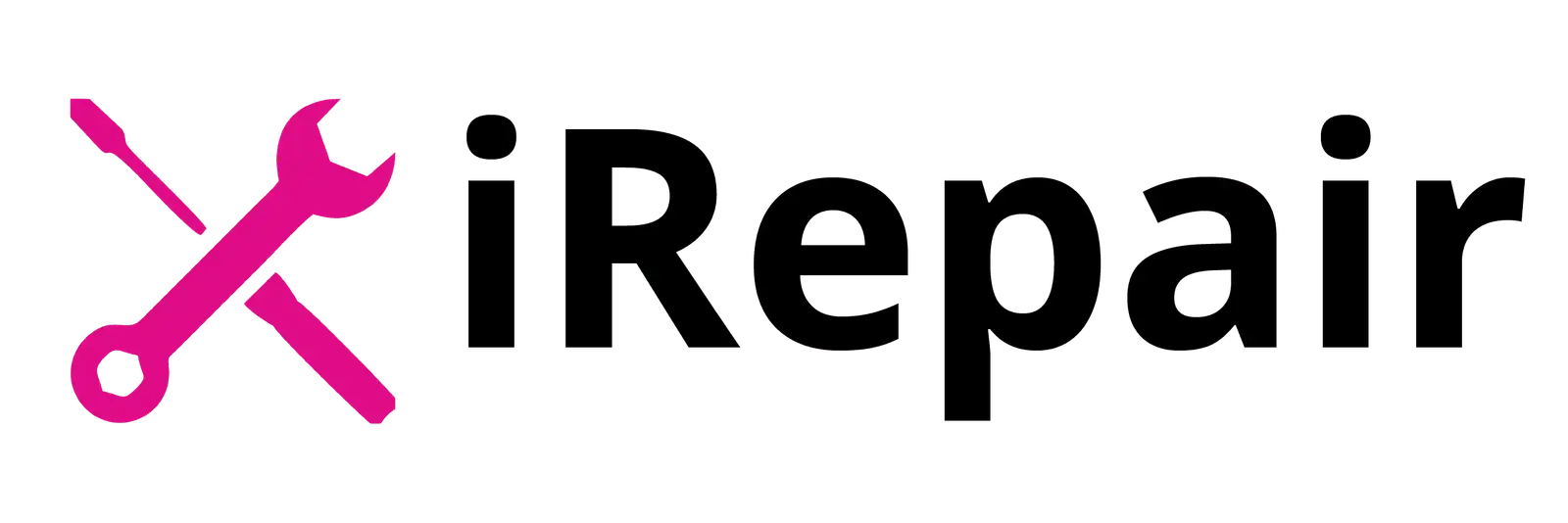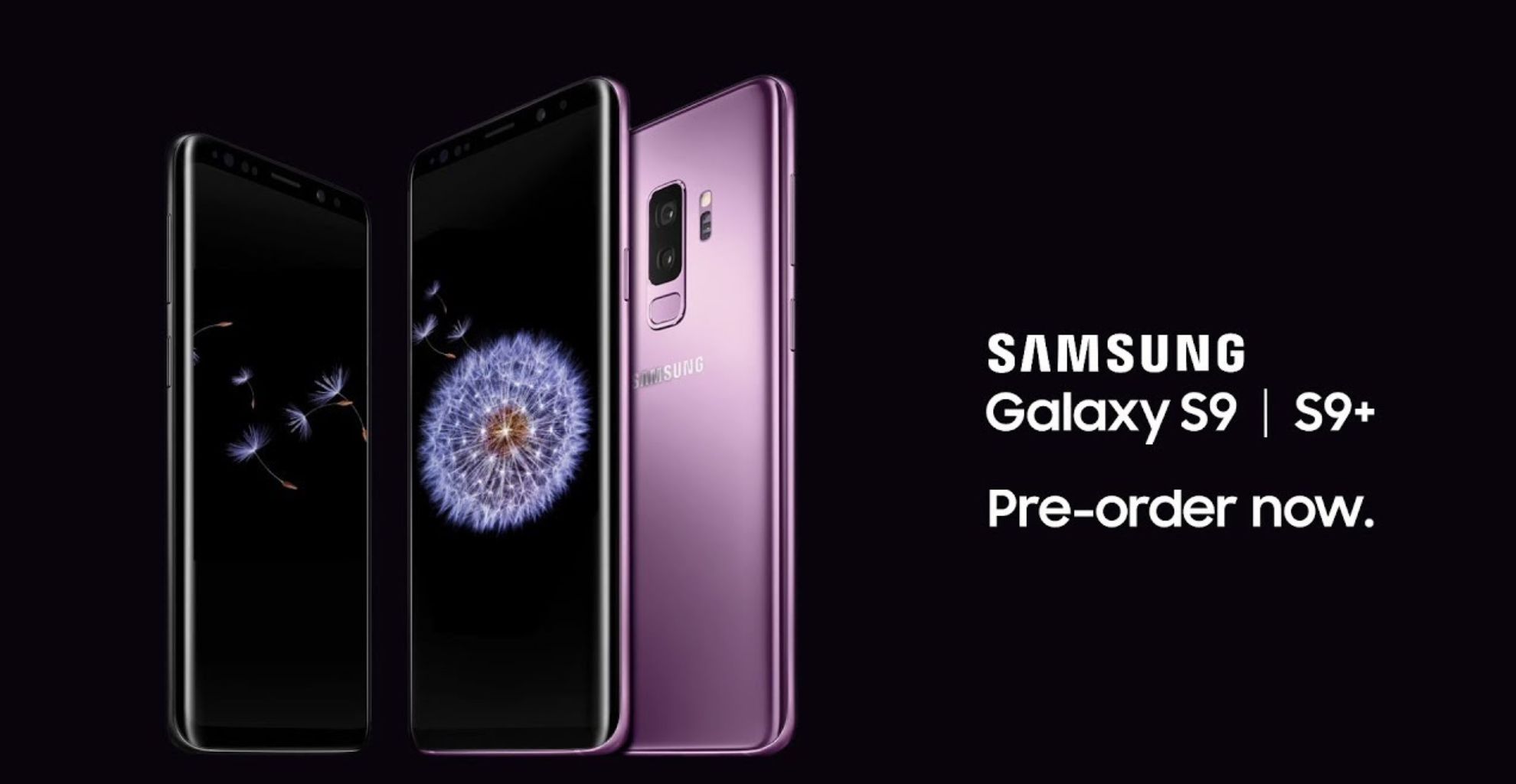At iRepair, we understand the frustration that comes with encountering problems on your iPhone. From software glitches to hardware malfunctions, iPhone issues can disrupt your productivity and hinder your overall user experience. That’s why we’re here to help you navigate through the most common iPhone problems and provide effective solutions to fix them.
1. Battery Drainage
One of the most prevalent issues iPhone users face is excessive battery drainage. It can be incredibly frustrating to see your battery percentage drop rapidly, especially when you need your phone the most. To tackle this problem, here are a few steps you can take :
- Optimize App Settings: Some apps consume a significant amount of power even when running in the background. Adjusting app settings to limit background activity can help preserve battery life.
- Disable Push Email: Constantly fetching emails in real-time can drain your battery quickly. Consider changing your email settings to manual or fetch at longer intervals.
- Reduce Screen Brightness: Dimming your screen or enabling auto-brightness can significantly reduce battery consumption.
2. Slow Performance
If your iPhone feels sluggish and unresponsive, it can severely impact your daily usage. Fortunately, there are several ways to improve performance:
- Clear App Caches: Apps accumulate caches over time, which can slow down your device. Clearing these caches regularly can free up memory and boost performance.
- Delete Unnecessary Apps: Having too many apps installed can burden your device’s resources. Delete apps you no longer use to free up storage space and improve performance.
- Restart or Reset: Sometimes, a simple restart can resolve performance issues. If that doesn’t help, consider resetting your iPhone to its factory settings. Remember to back up your data before doing so.
3. Wi-Fi Connectivity Problems
In today’s connected world, a stable Wi-Fi connection is essential. If you’re experiencing Wi-Fi connectivity issues on your iPhone, try the following troubleshooting steps:
- Restart Router: Begin by restarting your router and modem to rule out any temporary network glitches.
- Forget Wi-Fi Network: Sometimes, forgetting the problematic Wi-Fi network and reconnecting to it can resolve connectivity issues.
- Reset Network Settings: If the problem persists, resetting your network settings can help. However, note that you’ll need to reconnect to all saved Wi-Fi networks afterward.
4. Unresponsive Touchscreen
A unresponsive touchscreen can be incredibly frustrating, making it difficult to navigate and use your iPhone effectively. Here’s what you can do:
- Clean the Screen: Oils, dust, and debris can accumulate on the screen, causing unresponsiveness. Gently clean the screen with a microfiber cloth to remove any potential obstructions.
- Update Software: Ensure that your iPhone is running the latest software version, as updates often include bug fixes and improvements that can resolve touchscreen issues.
- Perform a Hard Reset: If the screen remains unresponsive, performing a hard reset can help. Refer to Apple’s support website for specific instructions on how to do this for your iPhone model.
5. Camera Malfunctions
For many iPhone users, the camera is an essential feature. If you encounter problems with your camera, try these troubleshooting steps:
- Close Camera App: Sometimes, the camera app may freeze or not function correctly. Close the app completely and relaunch it to see if that resolves the issue.
- Clear Camera Cache: Clearing the cache of the camera app can help fix any software-related problems. Go to your iPhone settings, find the camera app, and clear its cache.
- Check for Updates: Ensure that your iPhone has the latest software updates installed, as they often include improvements and bug fixes for the camera
6. Overheating
iPhones can sometimes get warm or even hot to the touch. If your iPhone feels excessively hot, take these steps to cool it down:
- Remove Case: If you use a protective case, remove it temporarily to allow better airflow around your iPhone.
- Close Resource-Intensive Apps: Double-press the home button (or swipe up from the bottom on newer models) to access the app switcher. Close any unnecessary apps running in the background.
- Disable Background App Refresh: As mentioned earlier, turning off Background App Refresh can also help prevent excessive heat generation.
If you need professional assistance with fixing your iPhone problems, please fill out the repair form below or feel free to contact us. Our team is here to help!
CONTACT ON WHATSAPP NOW